New to Copy Me That?
Looking to learn new tricks?
Looking to learn new tricks?
We've put together a little overview of the main features of Copy Me That.
Free and Premium versions
We have a fully-functional free version, as well as a Premium membership that gives access to extra features. You can even gift a premium membership :)
Grab your favorite recipes!
Use the Copy Me That button to save all your favorite recipes into your recipe box. You'll have your own copy of the full recipe. This means you won't lose it even if the original website goes away. You can also edit it with your own tweaks.
You can also add your own recipes, of course.
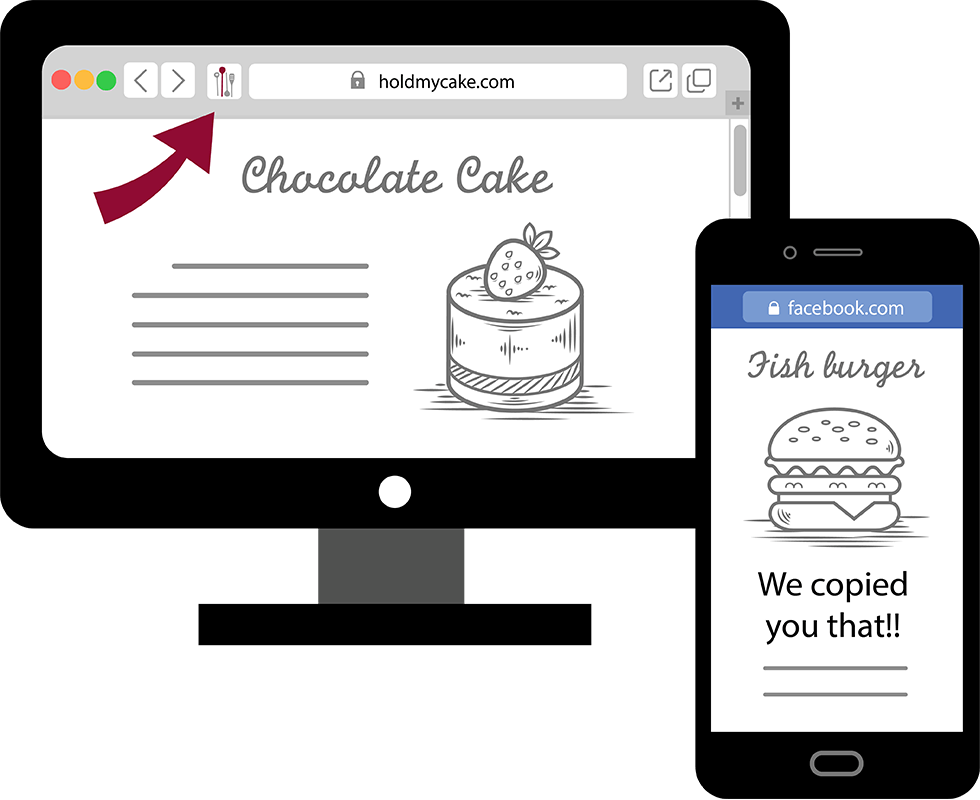
Syncs across all your devices.
We've got a website, Android app, and Apple iOS app. Add recipes from your laptop, go shopping with your phone, then use your tablet in the kitchen. Or grab a recipe with your phone while you're at the supermarket, add it to your shopping list, and start checking off items.
Organize with collections
Use collections to organize your recipes. Collections can be anything, for example, Dessert, Easy, and Vegan. Make holiday planning easier by creating a Thanksgiving collection. Use the list view (Premium feature) to add multiple recipes to multiple collections in one go. A Premium membership also lets you archive (hide) recipes and do more advanced collection searches.
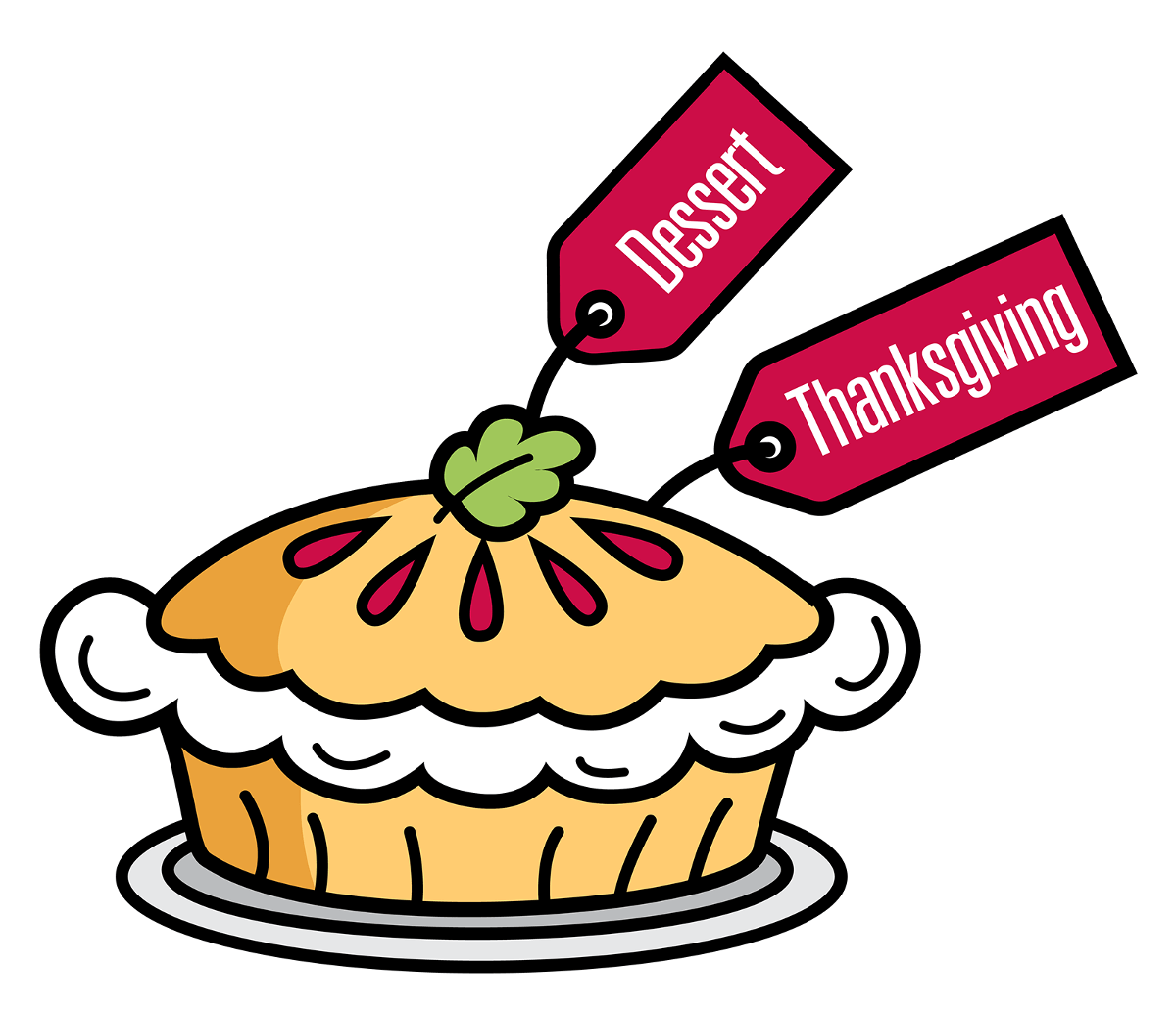
Add your tweaks
Be sure to write in your recipe tweaks and note what you'd like to try differently next time. Any part of the recipe can be edited.
Meal planning
Use the meal planner to help you plan your week or month. The meal planner is also great for holiday meal planning.
You can always add recipes to the queue instead of picking a date. Then pick and choose from the queue when you're ready to make your final plan. Rearrange, move, and copy. A Premium membership also gives you a quick view of your meal plan right from your recipe box, as well as recipe suggestions based on your previous recipe pairings.
Start your weekly meal plan on any day you choose. With a Premium membership, you'll also have the option of viewing a full month at a time. Otherwise, just click through the weeks.
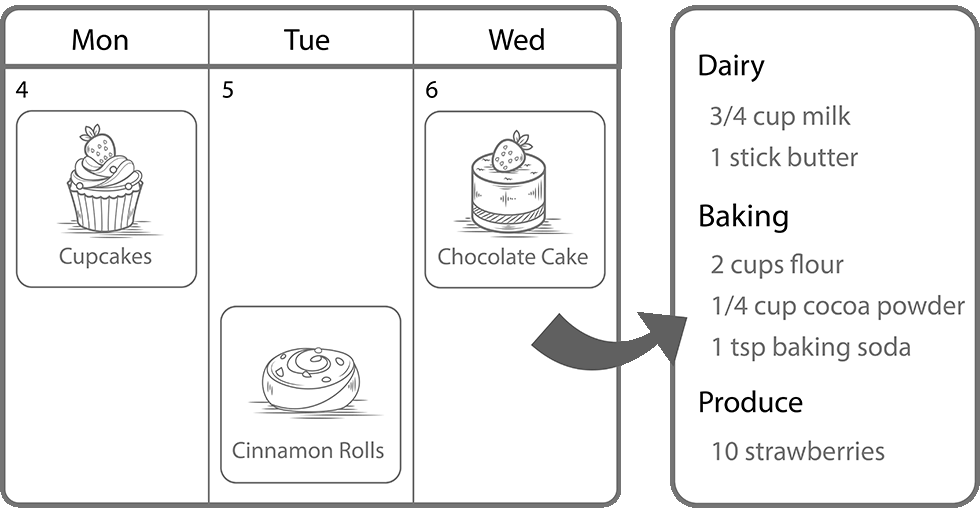
Keep track of what you've made
The meal planner isn't just for planning ahead. Each time you make a recipe, simply add it to your meal plan for that day. This way, you can always go back and see when you last made a certain recipe. You'll also be able to search for recipes that you made in a specific time period. You can also (Premium feature) filter for recipes that you haven't made in, for example, the past month.
Reuse your meal plans
Meal plan sets (Premium feature) allow you to reuse a previous plan, quickly copying the same recipes and notes to another set of dates. You can then switch it out from there. For example, create your standard Work Week meal plan, or start with last year's menu for Thanksgiving.
Add your meal plan notes
You can add notes right to your meal plan. Use them to keep track of non-recipe foods ("Bread from bakery") or as reminders ("Defrost turkey!"). You can also separate meals ("lunch," "dinner") or use notes to mark the occasion and who was there.
Create your shopping list
You've got your menu planned out, now add those recipes to your shopping list in one fell swoop. You can, of course, also add individual recipes. Items are automatically sorted into categories (aisles). Sort your list by category or recipe and remove recipes if you change your mind.
Try the multi-edit mode for easier editing of your shopping list.
A Premium membership gives you more scaling and edit options, personalized categories, multiple lists, and auto-merging of same items.
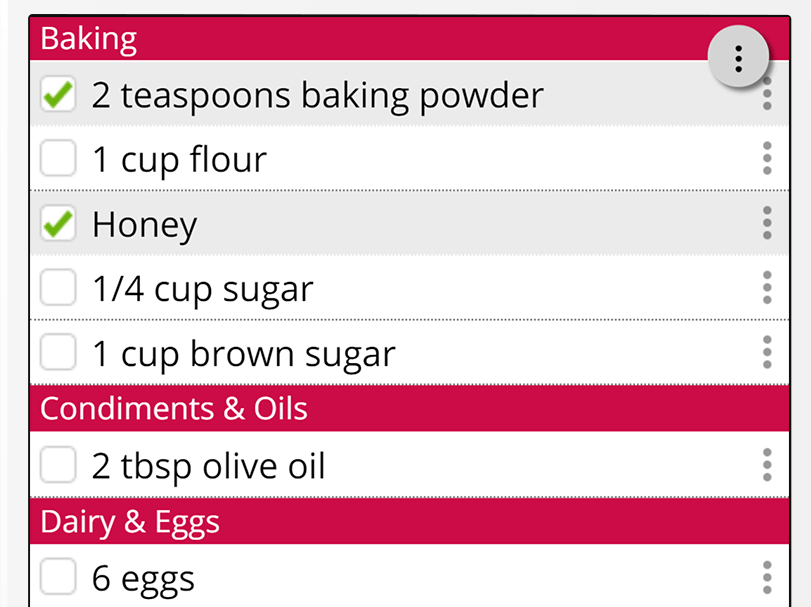
Make a Master/Pantry list
The Master list (Premium feature) lets you create a more permanent list of all your staples, and is also great for special events, such as camping or Thanksgiving. For example, create a Master list of all your non-recipe items; then click to copy items to your regular list as you need them. The items remain on your Master list, ready to be copied again.
Print and email
Sometimes it's nice just to have everything printed out. A Premium membership even lets you print right from the app and gives you several recipe styling options.
You can always email your shopping list and recipes. Also email your meal plan with a Premium membership. Help keep everyone on track!
Find your recipes!
Copy Me That provides several ways for you to search. Recipes can be found using any text in the recipe (unlike a saved link). Sort by last edited, title, or relevance. Check out the other filter and sorting options, as well. Sort by random to find your forgotten recipe gems.
When it's time to start cooking, filter your recipes by meal plan date so you see just today's recipes. This makes it easy to go back and forth between all the recipes you're juggling.
Collections are another great way to find your recipes. Show only the recipes in a single collection or combine them. Use the "all" checkbox to find Holiday recipes that are also Desserts. Use the "any" checkbox to find recipes that are either Sides or Bread.
Cook and scale
The Copy Me That app prevents your device from going to sleep while you're viewing a recipe. Avoid that mad dash across the kitchen to touch your phone with smudgy fingers!
Copy Me That can automatically scale your recipe ingredients if you have a Premium membership. The Premium membership also includes a side-by-side view that's great for tablets.
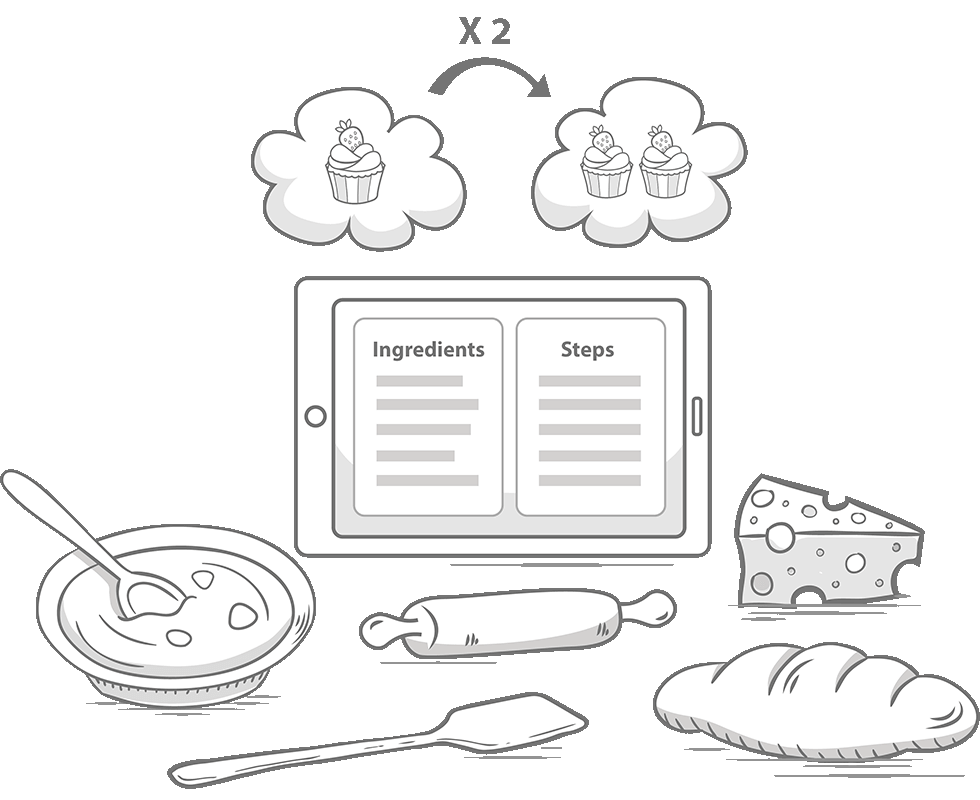
Take photos
Don't forget to take photos and add them to your recipes!
Get Started